If you are an Android developer then you may know that you can run your Android projects using Android Virtual Device (AVD) or using your Android smartphone connected to the computer. As an Android programmer, I use AVD. But Android Virtual Device (AVD) takes a lot of time for starting the first time. Each time we run a project it takes again a lot of time. It’s really irritating for people like me who have 4GB of RAM because AVD and Android Studio consume a lot of RAM and hangs the system.
Today I was searching for this and found a great solution. There is another way to run Android Studio projects using Bluestacks. Bluestacks is an Android emulator that is capable of running Android applications on the computer. It consumes very less memory and also runs projects fast as compared to AVD. It can be a great option in case your AVD is not working. So below I am sharing some simple steps by which you can connect Android Studio to Bluestacks and then run Android projects.
How to Connect Android Studio to Bluestacks
1. First of all start Bluestacks. If you don’t have Bluestacks installed in your computer then you can download it from the below link.
https://www.bluestacks.com/download.html
2. Now open Android Studio and then open your project.
3. Click on the Run button located at the top of the Android Studio window.
4. A new window will open that will automatically detect the Bluestacks.
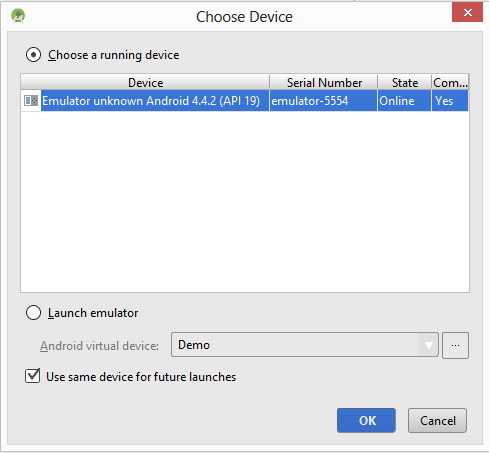
5. Now just select it and click on the OK button to run your project.
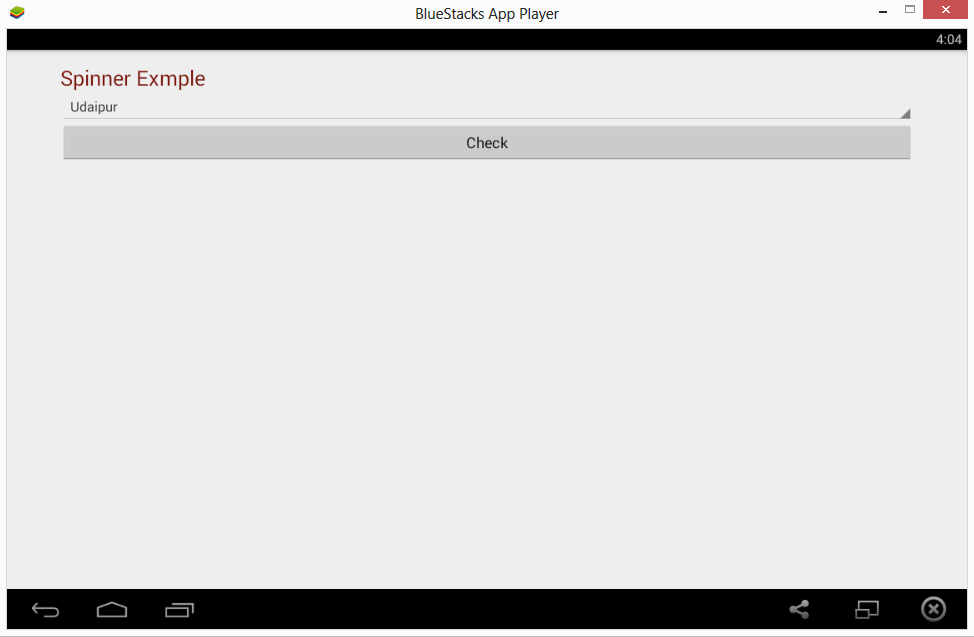
Below I have added a video tutorial that will help you.
This was the simple method to run Android Studio projects using the Bluestacks emulator. Comment below if you are getting any problems.

Thank, after following all these processes I’m still getting error and my app not displaying on bluestacks.
Even after successfully adding the emulator to android studio, I still get these follow errors below.
ADB rejected shell command(wm dismiss-keyguard): closed.
Error during sync: an existing connection was forcibly closed by remote host
Session app: error installing APK.
Thank You so much.
It works very well
🙂
where do u have enabled usd debugging in bluestacks?